This class is currently only open to students or graduates
Question or need before signing up? Let us know!
Bonus: A Demo Track Creation Workflow
Workflow just means the steps and procedures you follow when working. This assumes you are using Audacity, but holds true for other software as well. (“DAW” means digital audio workstation, and usually just means the collection of equipment and software you are using.)
Be sure you have read the rules of commercial demos before beginning.
Before Editing
Edit takes a bit when you record. Particularly, delete things you know you won’t be using later, such as conversations between a talent and an engineer. Make sure you make the script easy to find and access later when you are creating your demo clips.
When you choose which takes you prefer to try out as commercial demo clips, be sure to specify the exact time to avoid errors later, such as :05.5–:11.2
Creating Commercial Clips
If you have several different scripts recorded, you should save them all in one project. Then, when you begin editing, put all the takes from one script you want to experiment with into a single project.
Imagine your main Audacity project is called “Commercial Demo Takes from three scripts.aup”. That’s good. But before you edit, you should create an individual project for each script, such as Takes from script #1.aup • Takes from script #2.aup • Takes from script #3.aup
Initially, you should probably get all your takes onto one track with the project, then duplicate that track. Name one of the duplicate tracks something like “source takes from script #1” and name the other track “first edits”, or “edit #1” or simply “#1”. Then do NOT edit the track named “source…” ONLY edit the copy of that track. As you make more edits, you may simply want to duplicate the “first edits” track, and name the duplicate “second edits” and make further edits to that.
This way you never lose any of your previous work and can go back to it if you:
- Realize you have incorporated an error accidentally at some point.
- Want to go back to earlier edits
- Decide to experiment or take a different approach but want to save your other edits
Putting Multiple Tracks Together
If you are creating more than one clip, work on each clip just enough to get a sense of what is good and what is problematic about each. In other words, get an overview before working on any one clip. Make notes about such things as initial length, ease of editing to shorter lengths, style.
Do NOT try to adjust or fix things before deciding what you probably use. You want to limit the amount of work, and avoid working on something that you end up not using.

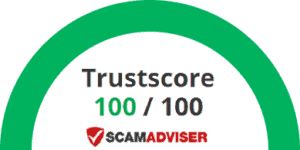
Recent Comments